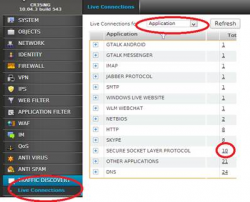MPA Blog
-
Friday, March 21, 2014 - 09:47
Here are a few tips on how to enable and tune reporting for a Cyberoam UTM.
Enabling AD SSO authentication:
By integrating with Active Directory and other directory structures you can bring life to reports and present to your customers reports that are meaningful to them.
Every module in the Cyberoam integrates with Identity/Users.- Here is the guide on how to Enable AD SSO for single domain environment. Don’t forget on the AD Server to open port 6677 UDP for the Cyberoam to talk to the software.
- Attached is a guide on how to ensure the WMI user checking is enabled and working.
...
-
Tuesday, March 18, 2014 - 13:56
The latest Cyberoam firmwares 10.4.x and newer have simplied the 3G/4G setups.
Tips:
- disable the sim pin for testing, until its all working- test the modem in a PC first
- Is the Cyberoam in a backroom, sometimes reception can be an issue.
- most 'apn' settings are stored in the modem, so you can usually leave that blank.
The Cyberoam UTM can support USB modems as a backup or primary connection. Here's how to get it working.
Step 1 - Enable WWAN
1. Unplug any 3G/4G modem from the Cyberoam
2. Login to the CLI Console: By clicking Console in the top right corner OR logging in via... -
Wednesday, December 5, 2012 - 09:52
Commissioning a new Internet connection or troubleshooting ISP issues is never a smooth process.
There can be issues with:
- authentication
- padi discovery
- pado response
- bridge modem issues
- adsl sync issues
- port speed
- full/half duplex issues
Fortunately logs within the Cyberoam UTM can help here. They can accessed via the CLI.Console> cyberoam diagnostics show syslog
OR for the more skilled or linux savy.
Console> cyberoam diagnostics show syslogs lines 100 | more
-
Sunday, February 12, 2012 - 15:03
This is Part 1 of Cyberoam Active Directory Integration - Part 2 coming soon
This document outlines the steps to:
- Configure AD integration on Cyberoam (External Authentication)
- Determine FQDN, Netbios Name, LDAP DN
- Test AD Authentication
- Install Transparent Authentication (CTAS agent) on AD Server SSO (Single Sign On)
- Loose Integration vs Tight Integration
- Import Active Directory groups (optional)
Prerequisites:
-
Sunday, February 12, 2012 - 15:38
The following can be used as a quick reference to configure Cyberoam with Active Directory for Single Sign on.
Also see guides created by MPA Systems:
Workstation Methods:
Method 1: Clientless Single Sign (New and Recommended method)
1. Download the Cyberoam Clientless CTAS client
http://www.cyberoam.com/cyberoamclients.html2. Install the Cyberoam CTAS (Cyberoam Transparent Authentication Suite) on your Active Directory Server
3. Follow the instructions...
-
Thursday, January 5, 2012 - 06:15
Source: http://communities.vmware.com/blogs/stormagicblog/2011/09/20/vmware-vsa-...
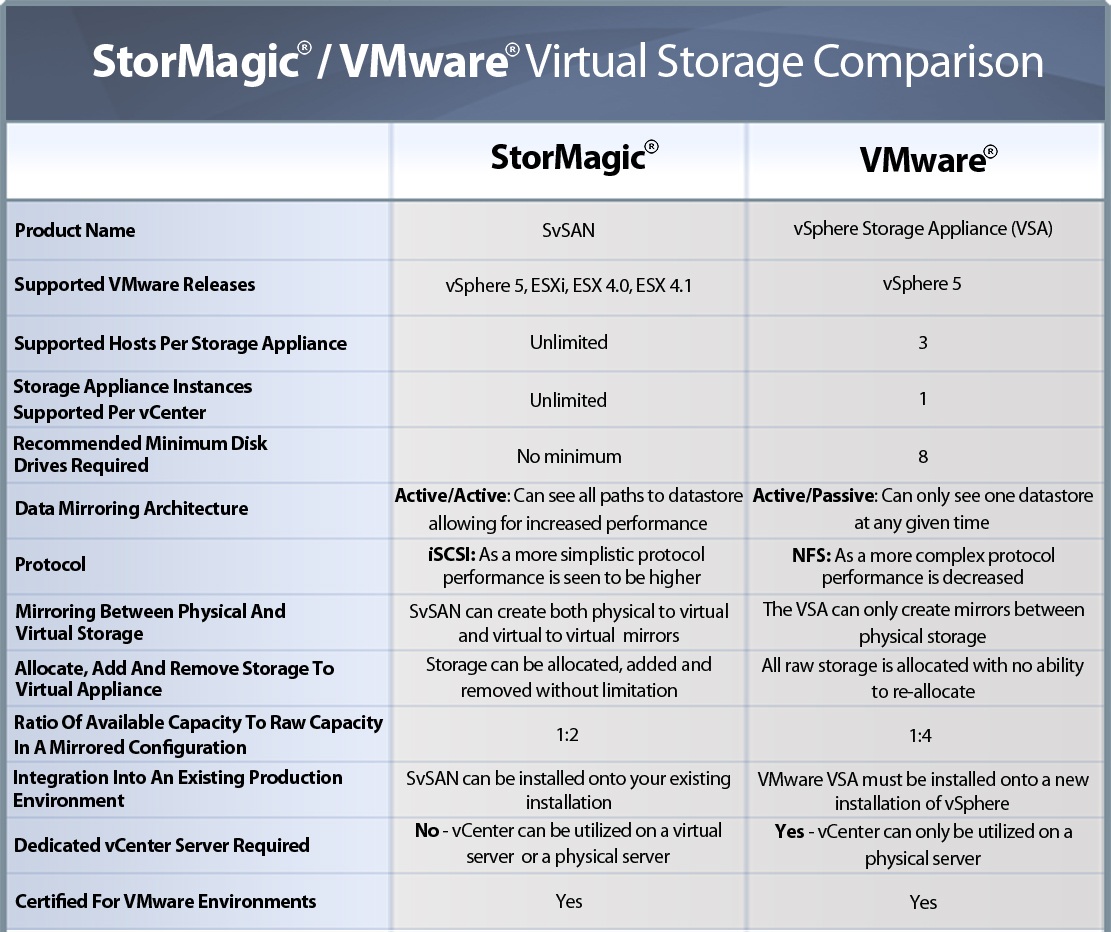
*NOTE* - this FAQ is Based on VMware’s VSA FAQ, none of VMware’s Questions or Answers have been changed and no...
-
Thursday, April 14, 2011 - 14:41
Recently we had to test a Telstra Sierra Aircard 310U on linux
We inserted the USB card into the linux server running 2.6.18-128 CentOS
We run "lsusb" to get the device information.[root@server peers]# lsusb
Bus 003 Device 001: ID 0000:0000
Bus 001 Device 012: ID 1199:0fff Sierra Wireless, Inc.
Bus 001 Device 001: ID 0000:0000
Bus 004 Device 001: ID 0000:0000
Bus 005 Device 001: ID 0000:0000
Bus 002 Device 001: ID 0000:0000We they ran usb_modeswitch using the Vendor and Product ID from lsmod, to switch the device to modem mode.
See "usb_modeswitch -h" for help. "-S" is...
-
Monday, April 11, 2011 - 15:23
With the default configuration of PPTP VPN on the Cyberoam, only CHAP authentication is set.
The setup of PPTP on the Cyberoam UTM requires one hidden step.
Cyberoam UTM firmware - Version 10.01.270 or newer.Step 1 – Enable PPTP
1. In the GUI interface, go to VPN -> PPTP
Under General Configuration: choose the local LAN address to be used by PPTP
2. Choose the range to assign to PPTP users
Note: Do not specify the same IP address range in L2TP configuration and PPTP configuration.
3. Specify the DNS Servers to be used.
4. Click "Apply"... -
Monday, April 11, 2011 - 16:27
Update see: http://www.mpasystems.com.au/blog/cyberoam-3g4g-setup-104x-and-newer
The Cyberoam UTM can support 3G USB modem as a backup or primary connect. Here's how to get it working.
Step 1 - Enable WWAN
1. Unplug any 3G modem from the Cyberoam
2. Login to the CLI Console: By clicking Console in the top right corner OR logging in via Telnet or SSH Choose Option # 4
3. You can use the following to enable Wireless WAN:console> cyberoam wwan enable
4. You can review the settings with the following command:
...
-
Monday, April 11, 2011 - 16:43
Update see: http://www.mpasystems.com.au/blog/cyberoam-3g4g-setup-104x-and-newer
WWAN 3G settings to use with most ISPs (except Telstra)
Here are experiences and working solutions:Main issues faced:
- Phone number
- Choice of Serial Port
- APN from ISP
- USB Storage mode takes preference over Modem mode
1. Phone number:
Set phone number to
*99#
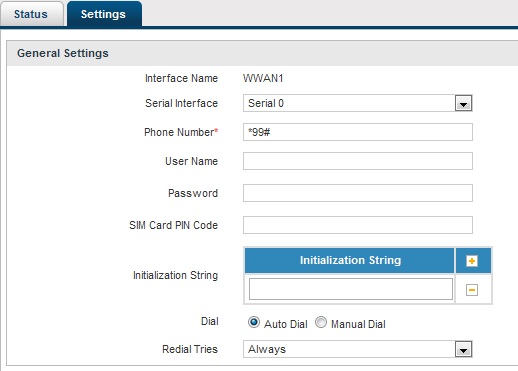
2....