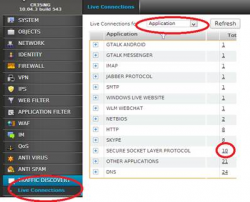Setting up Mozilla Thunderbird accounts
When you first open Mozilla Thunderbird, the screen below should appear. This screen can always be accessed by clicking on the tab titled "Local Folders" on the left hand side of the screen.
The first thing we are required to do is to create an account through which to receive e-mail. Do this by clicking 'Create a new account'
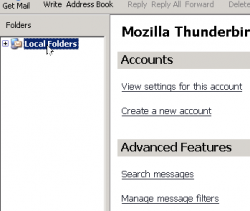
Setting up an e-mail account
Mozilla Thunderbird has been designed with an easy account wizard interface to assist you in setting up an account.
You may need to find out details about the account of which you are setting up by contacting the administrator of your e-mail server.
Once the prompts have been followed, a screen like the one below should appear.
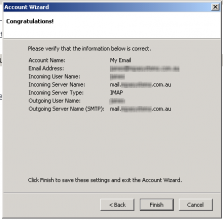
If the details are correct, confirm them by clicking 'Finish'. Click on the mail server tab; you will be prompted for your password, if all details have been entered correctly your e-mail account will be checked for new e-mail messages.
To create a new account or to remove the one just created, click 'Tools'->'Account Settings.'.
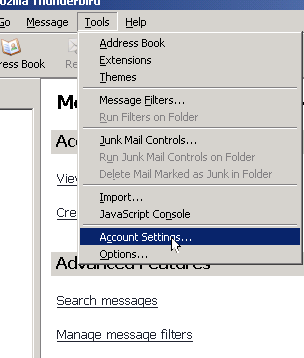
See the troubleshooting section for resolution to problems.